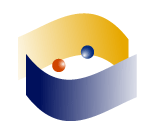EFL videos: adding subtitles with Overstream
There are many some web-based tools out there to edit videos online: Viddler, Jumpcut (which does not longer accept uploads, so clearly in the deadpool -probably to send users to Flickr, another Yahoo company)
All these apps allow you to upload a video file and edit it, adding transitions, captions, etc. But what if what you want to edit is not your video but someone else’s? YouTube is The favorite online video resource for both educators and learners, and as the 1% rule claims, most of the videos aren’t precisely ours. We have, for instance, BubblePLY, a very simple web-based app that lets you add bubbles, snapshots and subtitles to any Youtube video. But I’ve used Overstream, an online service to add subtitles to videos from several hosting sites such as YouTube, GoogleVideo, MySpace or Blip.tv.
Once you sign up, you can start editing the video by grabbing the url, and it’ll take you to the flash-based editor:
It might look complicated, but it’s very simple. Just use the playhead at the timeline, click and drag it to the place/moment where you want to add your subtitle (which lasts 3 seconds by default, but you can change this with the toggle controls). Each caption or subtitle you add is given a color to easily locate them in the color-coded timeline. Remember to save the video every now and then, just in case. Overstream doesn’t store anything, they overstream the video and overlay subtitles onto the YouTube video -or from any other video service provider. This means no download. Instead, they give you the option to generate the link to their Overstream Net and once there, you can copy and paste the embed code.
Added value:
- Easy to use.
- Bookmarklet: log in, go to My Overstream and drag their bookmarklet to your browser’s toolbar. Simply click it while watching a video at any supported website to start captioning.
- You can import and export SRT.
- Very clear tutorials: First (basic) and second (advanced)
- Social features: browsing, tagging, rating, etc.
- You can set access levels: private or public. Enable and disable rating and comments.
Definitely two thumbs up. Great tool for (EFL) learners and educators.
- Check their sister site: Addover, that allows you to add annotations (graphic -spray paint- and text -sticky notes-) to almost any website.

- Bitácora de elenaberu
- Log in or register to post comments